Notion Database
Notion is a popular workspace tool where you organize your content into pages and databases. Columns now supports you to connect your Notion through OAuth and select any notion database to connect. Each connection will allow you visualize that database into visual stories, and you may want to insert your Columns visual back to your notion page too.
Authorize
If you haven't connected Columns to your Notion workspace yet. The first time you try to connect your Notion database, you will be prompted with an OAuth flow to grant Columns the permission to access your notion workspace.
Note that, Columns currently only supports one connection per user profile, if you want to switch the connection to another workspace, you need to re-connect with Notion in your profile page.
Add data connection
Similar to all other supported data connections, you can connect Notion at data connections page or Connect New Data in a visual composer.
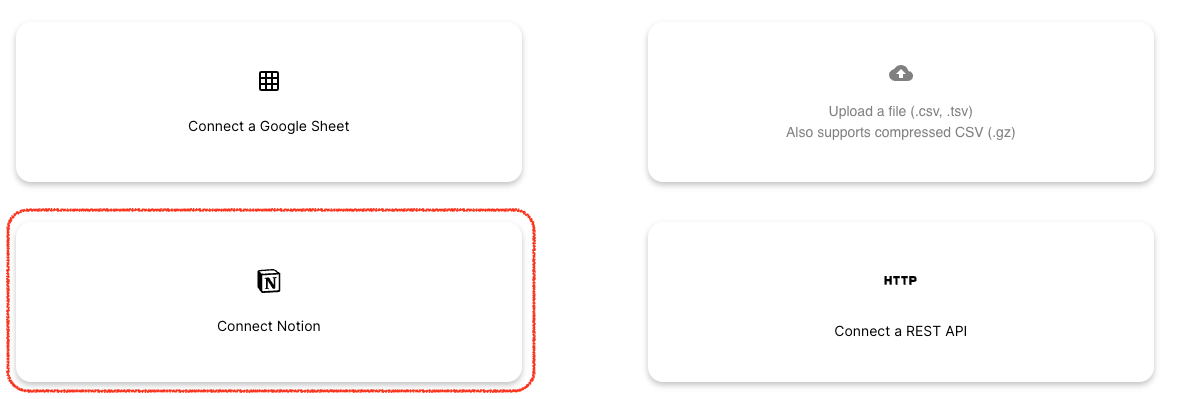
Notion property mapping
There are lots of property types defined in Notion database, Columns has tried it best to map all of them into a proper analyzable data format. If you see anything is missing or mapping in a wrong way, please let us know, you can always reach out to us at support@columns.ai
Post back to Notion
Once you build something great on Columns and would like to share it back to your notion page.
This is the feature that you can use - on the right side of the canvas, you will see notion icon in the graph tool list.
By clicking the icon, the current graph will be inserted back to your notion page where your notion database is located.
Together with a thumnail, it also generates the Columns exploration link, which takes you back to Columns to continue exploring the database anytime.
Maintain Columns access
Once you have connected Columns to your Notion workspace. You may want to keep an eye on the access settings in your Notion workspace. For example, if you added a new page/database, it may not show up in the database list when you try to connect to it on Columns.
At the moment, please go to your Notion workspace to double check if you have granted Columns the access to that page.
In Notion setting dialog:
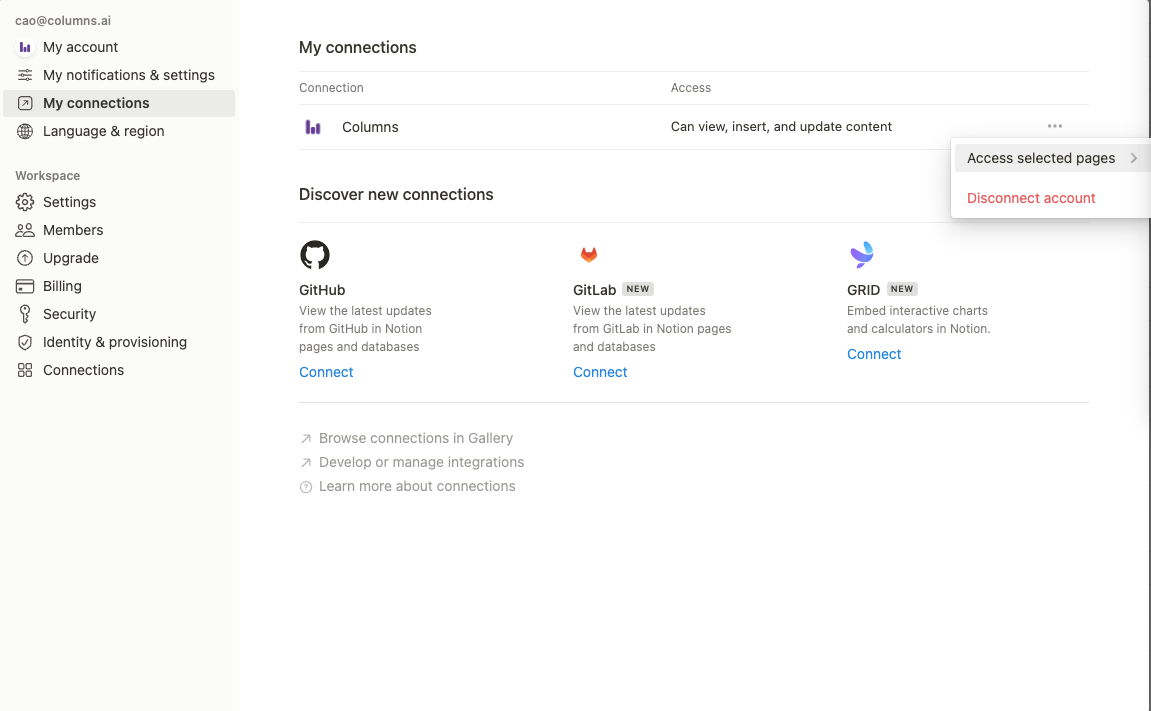
Re-connect using different workspace
At any time point, you may want to re-connect Notion to
- authorize different workspace
- change pages selection where Columns can interact with
If this happens to you, just head to your profile page, in the connections box, find re-connect notion button and reconnect it, the wizard will guide you authorization process again.
Synchronization
Notion database is one of the data sources that support on-demand synchronization, which means when you made data changes in your notion database. You can simply click the button to let Columns sync your data to your story in editing.
No need to wait 30 minutes later after your previous session.
Walk-through
This 9 minutes video walks through Notion integration using a simple example: https://youtu.be/tsQFXGBaV1g