Communication
Communication is the last step in a data storytelling journey, hence it is the last mile to deliver the value. Columns has seamless integrations with modern workspaces, Slack is the major one to feature on.
Slack
We have developed 3 different scenarios in Our Slack integration, they are
- Use Columns in Slack.
- Share visual story to Slack any time.
- Real-time collaboration.
All these scenarios requires installation of Columns app for Slack to your Slack workspace. You can install the app from Slack App Directory or directly from Columns for Slack page, it's just one click, very simple.
Use Columns in Slack
Using Columns in Slack is through Slack command /columns after installed. Through the command, you can search and list data your catalogs, start a session for one dataset.
People in the channel will be able to watch and collaborate the insights building together with you.
A quick glance of it:
(use Slack command for list and search data catalog)
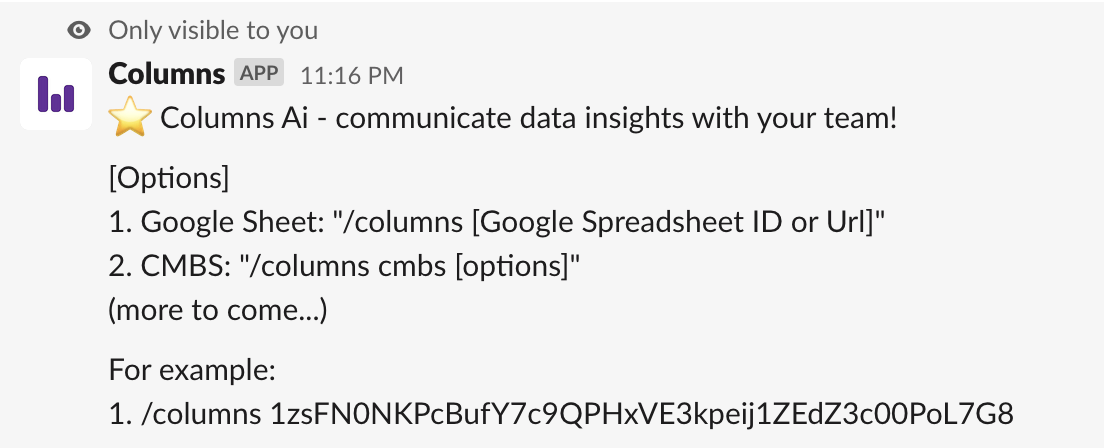
(share insights to slack anytime)
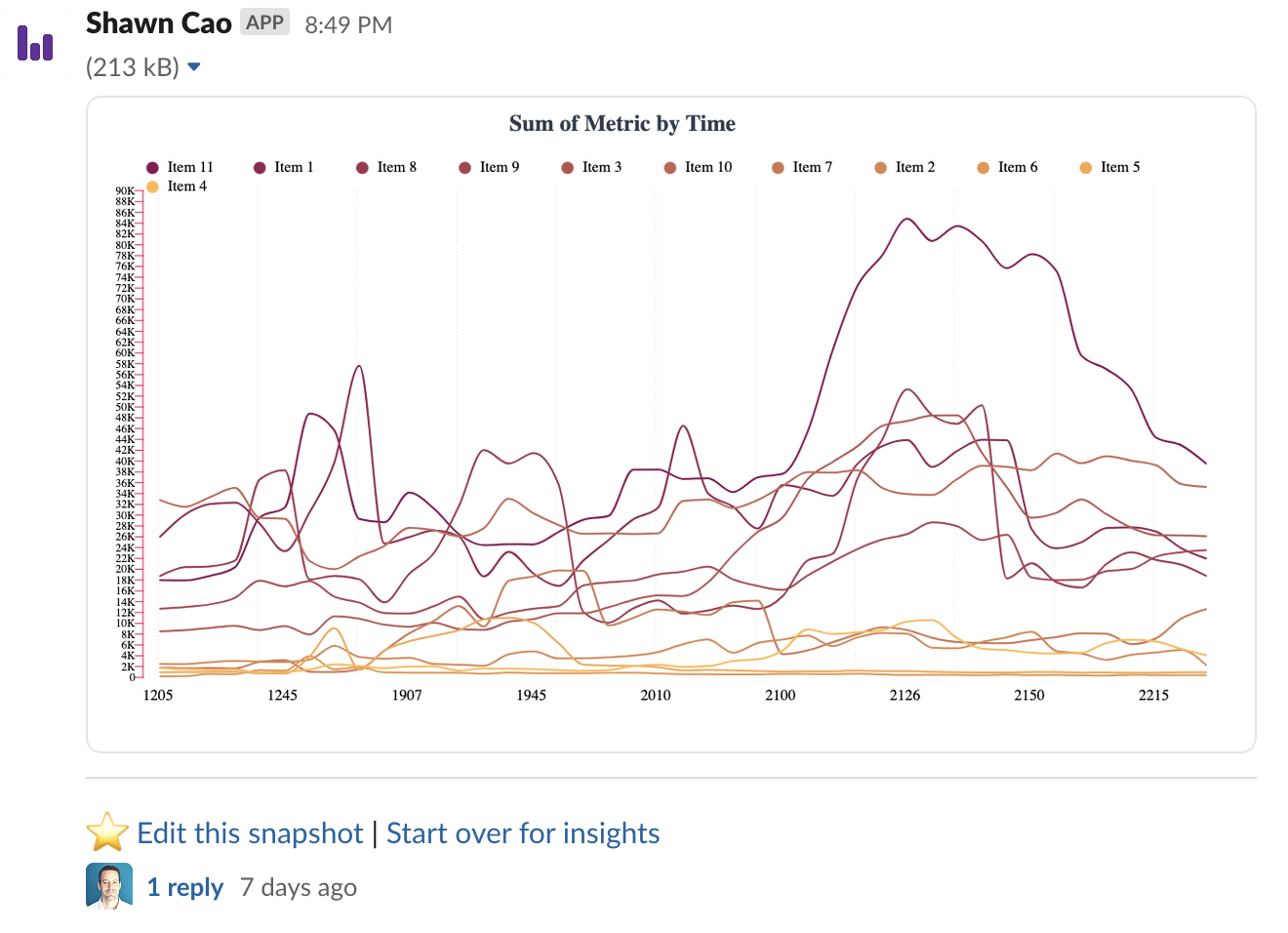
Share visual story to Slack
In this scenario, you don't need to start a Columns session from a Slack command. Instead, you connected your profile with your Slack workspace and have setup a default channel. In this case, you can share a visual in the design time to the Slack channel any time you like to ask for feedback.
Just click the Slack button in Visualizer.
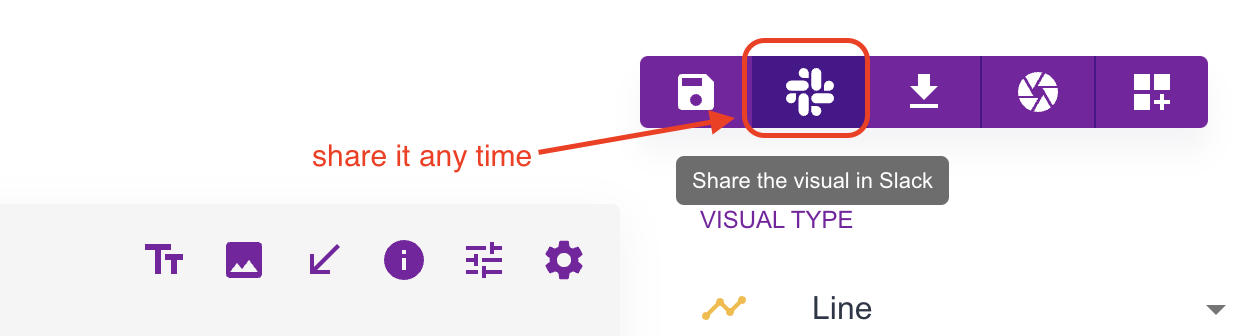
Real-time collaboration
This refers to the iterations through snapshot link, every participant can update and edit previous snapshot, and share it with the team simultaneously. Columns also provides inline comment converstaion, so that you can invite multiple teammates to discuss inside the canvas (this feature is not published yet).
Download
In addition to Slack communication, story and app publishing, you may also want to choose to download the media to further process.
Columns offers Download as a file in the format of SVG or PNG files, you can access this function through the Download button.