The full loop with Notion
You may have tried Columns Notion integration Notion Integration to analyze and visualize your Notion database, but do you know what the full loop with Notion is?
It means, once you bridge Notion database with Columns, you can leverage a few functions to keep data and graph in sync with 0 effort. Let's dive into the details.
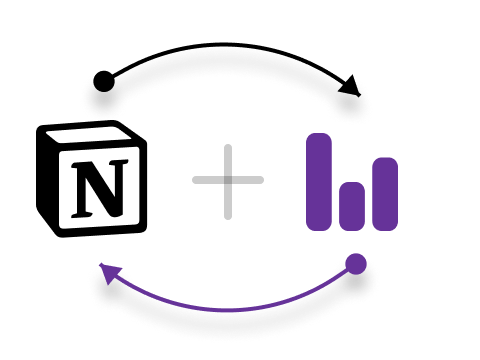
1. Connect Notion
Each Notion database can be connected as a live link on Columns, you can manage them in your 'workspace/data' page.
2. Build story
You build a story on Columns using the previous connection, save the story to your workspace. You manage all your stories in your 'workspace/story' page.
3. Embed story
By sharing a story with one email or make it public, you can easily grab its view link, embed url and embed code, all depends on what you want to do with the story.
Grabe the embed url, find a notion page you want to embed the story, paste the url into the page, and you will see the story is embedded into the page.
4. Auto-update
Every story offers schedule settings, you can set a schedule to ask Columns to auto-update your story, so that the story will always be up-to-date with your notion database. Any changes you made in your notion database will be reflected in your story.
Summary: the full loop
Congrats! Now you know how to build a full loop with Notion in 4 simple steps, you can build a story on Columns, embed it back to your notion page, and set a schedule to auto-update the story, so that you can always have a live story on your notion page. You just edit your notion database, and Columns will take care of the rest.
Does that sound great? Let us know if you have any feedback or questions, we're here to help.
